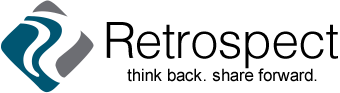We’ve added a new option to make it easy to print or download the stories you’ve written.
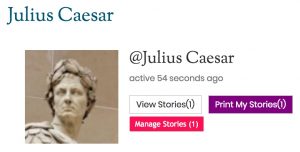 Sign into Retrospect, pull down the menu from your name at the top right, and click My Profile.
Sign into Retrospect, pull down the menu from your name at the top right, and click My Profile.- Along with your profile information and choices, you’ll see a purple button called Print My Stories. Click the button.
- Retrospect will compile up to ten of your stories into a web page.
- From your browser menu, select File > Print.
- To print your stories, click Print.
- To download your stories as a PDF file, use your browser’s Print or Save to PDF option. In the Print dialog box, it might look something like this:
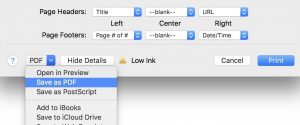
- If you have more than ten stories, scroll to the bottom and click Older Posts. Lather, rinse, and repeat as needed.
If you save to PDF, you’ll need Adobe Acrobat Reader (or equivalent program) to view the file.